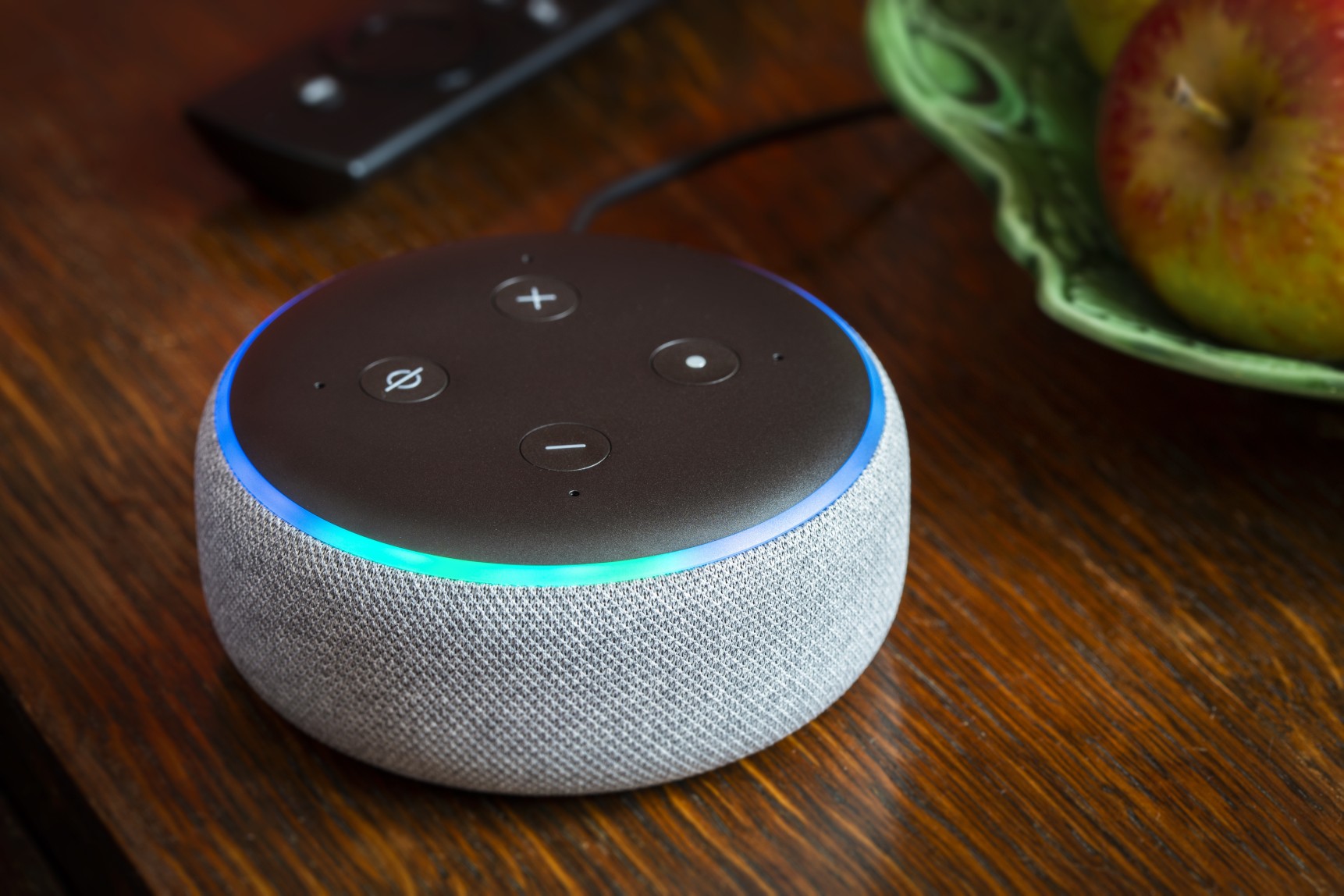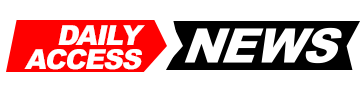A
A
A
Amazon is great for one-stop shopping, especially in times when we do not want to go to the store, or want a lot of things at good prices fast. Where else can you get a new outfit, a snack, a piece of home ware, toiletries and a new gadget in the same order? Or shop a large online catalog of goods and steam to our heart’s content? The Amazon marketplace has dominated shopping on the web for decades now, and for good reason. The price is right, the serve is impeccable and the convenience is basically priceless. All of these things showing up to your door when you want it? Nice!
But, for all of its convenience, Amazon has some things of which you should be mindful. In 2021, as technology gets even more complex, it is more important than ever to keep track of your online security, even when it comes to shopping via an established retailer like Amazon. Read on for some steps you can take to protect your Amazon account.
Step 1: Review Your Amazon Public Profile
Read More »
Regardless of how often you shop on the site, you may not realize that you have a public shopping profile.
Comments, ratings, and other information about you are shown to other users. Although it does not show search and browsing histories, it is still a lot of information for others to see.
To edit and hide anything you do not want shown, keep the following in mind:
- Log on to your account and press “Accounts and Lists.”
- Navigate to “Ordering and Shopping Preferences.” Click “Your Amazon Profile.”
- Find the orange box titled “Edit your public profile.”
- See the “Edit public profile” and “Edit privacy settings” options. Make any changes you want and then click “save.” Navigate back to your profile to be sure they have gone into effect.
Step 2: Edit Your Echo Dot’s Settings
Have an Echo Dot? While you may love the “Drop In” feature, do not forget that it could allow others to listen in and hear something that they should not. If you mind someone potentially eavesdropping, give these settings a refresh. Here is how:
- Look at which contacts have been approved for Drop In.
- Open the Alexa mobile app. Click “Communicate” at the bottom, and then “Contacts” in the top left.
- Navigate to each contact and be sure “Drop In” is only approved for contacts that you want.
- Then, select “Settings” followed by “Device Settings” to switch certain ones on and off.
- Tap “Communications: Drop In.”
- Go to “Permitted Contacts” and make the switch to either “My Household” or “Off,” which means that nobody can Drop In.
- If you would rather disable all of Drop In’s features, follow the steps above but disable Drop In for all contacts. Then turn each device “Off.”
Step 3: Be Aware of Sidewalk
This network can expand Bluetooth and Bridge connections, while expanding Echo Devices’ capabilities. While monthly data is capped at 500mb every month, there are still concerns to be had in regards to privacy.
Do you not want your neighbors to know about your data? Take action.
- Open the Alexa app on mobile
- Go to “More” and then “Settings.”
- Tap “Account Settings: Sidewalk.”
- Turn it off if you do not want to reap the small benefits and or want to risk your neighbors knowing too much.
Step 4: Hide Your Gift Purchases
Yes, there is no way to hide the order notification emails, but there are other ways to try to ensure your gift purchases do not show for others who share your Amazon Prime account. That way, the surprise is not spoiled!
- Clear your Browsing History.
- Head to “Orders,” and then “Archive Order,” so it will not show in the main list.
- For your information, you can still see the order by heading to “Accounts & Lists,” “Your Account” and then “Archived Orders.”
We hope these tips help you stay safe and manage your privacy when shopping on Amazon. It is a nice site, as long as you stay “in the know” and check your settings every so often. Get shopping, safely!